Comments
Posting comments
To contribute to a thread, enter your comment into the comment form at the bottom of a thread and click the Post button. If Loomio has emailed you a comment, you can also reply directly from your email and your message will appear in the thread.
Markdown
Loomio uses Markdown to let you format text and embed images. For more information on how to use Markdown, read this guide.
Attaching files
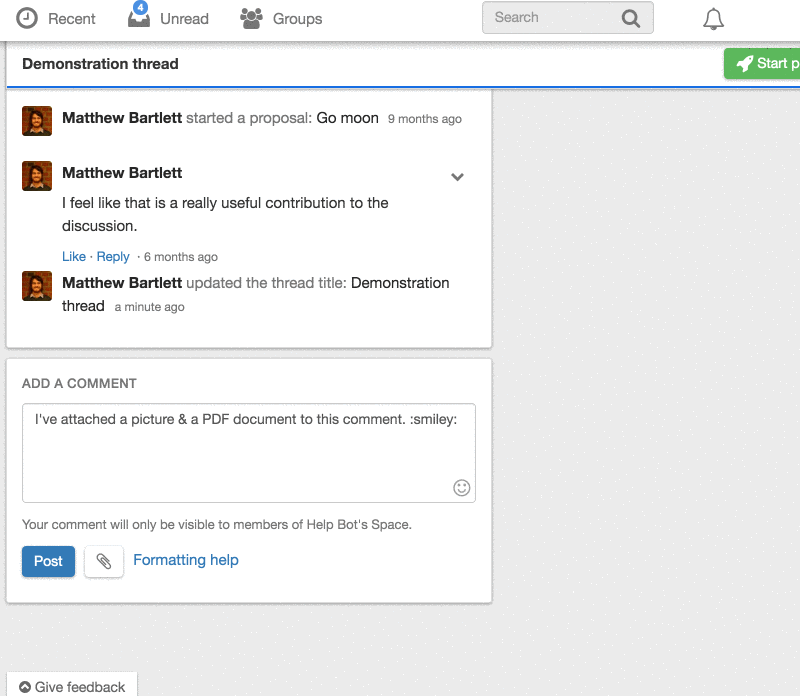
You can attach files to comments using the attachment button next to the Post button on the comment form. You will be prompted to select a file from your device.
@mentioning group members
If you want to get the attention of a specific person in your group, type @ into the comment field, followed by their name. As you type, a menu will appear, listing the members in your group that match that name. Select the member you want, then Post your comment. They will be notified that you’ve mentioned them in a comment.
Editing comments
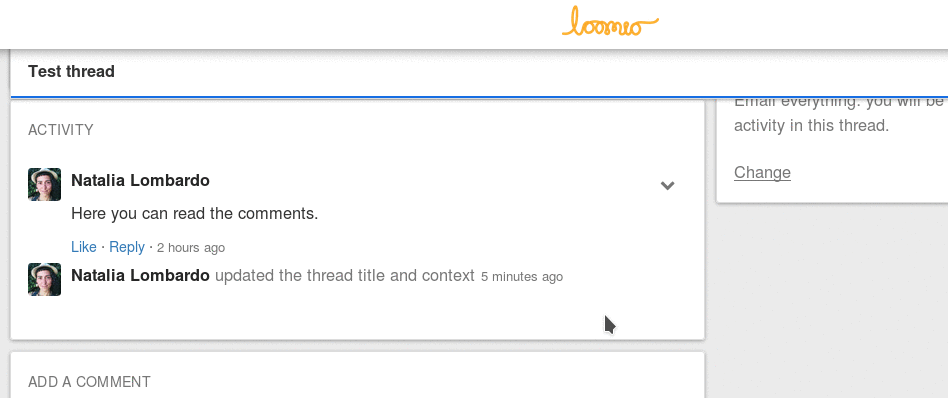
By default, groups are configured so that a comment can only be edited until someone else contributes a comment to the thread. Group coordinators can also configure groups to allow users to edit their comments at any time. If you are able to edit your comment, the Edit comment option is in the Comment options dropdown.
Liking comments
You can show another member of your group that you appreciate or understand what they’ve said by using the Like button below the comment. This will add your name to the list of people who like the comment. You can undo the Like action by clicking Unlike on the comment.
Deleting comments
You can delete your own comments by selecting the Delete comment option from the Comment options dropdown. Group coordinators can delete any comment in the group.