Navigating Loomio
You can access the most important parts of the Loomio app via the sidebar, the primary navigation menu which sits on the left-hand side of the page. The sidebar is open by default on large screens, and collapsed by default on small screens (such as smartphones). It can be toggled via the bars icon in the navigation bar.
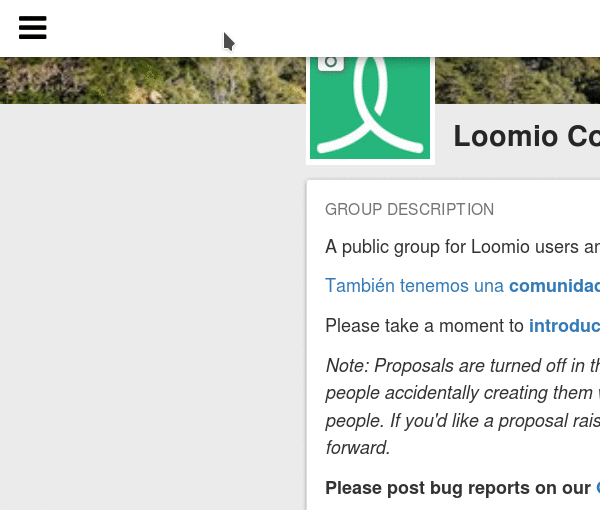
Viewing your threads
Recent Threads
The Recent Threads page gives you an overview of the most recent activity happening in your groups. You can access this page via the Recent option in the sidebar. If you are a member of multiple groups the Recent Threads page will be your landing page when you sign into Loomio.
The Recent Threads page displays content from your groups in a prioritised list. Open proposals are at the top, followed by Starred threads, then all of the threads from your groups, sorted by most recent activity; Today, Yesterday, This month, Older than a month.
If a thread or proposal title is bold then new activity has taken place since you last visited. Numbers in parentheses reflect how many new comments or votes have been posted since you last visited a particular thread. Proposals will show a pie graph, with your position on the proposal superimposed on the graph. If you haven’t yet stated a position, there will be a question mark.
Starred threads
Clicking the star icon on a thread preview marks that thread Starred. Use stars to mark certain threads as important. Only you can see if you’ve starred a thread.
Unread Threads
The Unread Threads page shows all threads and proposals that have new content since you last visited, sorted by group. You can access this page via the Unread option in the sidebar. You can mark an unread thread as read and clear it from the Unread Threads page by hovering over the thread preview and selecting the Mark as read option.
Muted
The Muted page displays all threads you have previously muted. It can be accessed via the Muted option in the sidebar. Muted threads do not appear on your Recent or Unread pages. You can mute a thread by hovering over the thread preview on the group page, Recent Threads page, or Unread Threads page, and selecting the Mute option.
Filter threads
The Filter Threads dropdown lets you choose to see:
Recent Threads: all threads and proposals with recent activity.
Participating threads: only the threads and proposals you’ve participated in.
Muted: only the threads which you’ve previously muted.
Viewing your groups
All the groups you belong to are listed in the sidebar. If you are only a member of one Loomio group, the home page for this group will be your landing page when you sign into Loomio. If you have multiple groups you can easily navigate between them from using the sidebar.
Exploring public groups
You can explore, and request membership to, public Loomio groups by visiting the Explore page. The Explore page is accessed via the Explore public groups option in the sidebar.
Editing your account information
You can view and update your user profile via the Edit profile option in the sidebar. You can read more about updating your user profile in the User profile section.
You can view and update the email settings associated with your Loomio account via the Email settings option in the sidebar. You can read more about updating your email settings in the Keeping up to date section.