Proposals
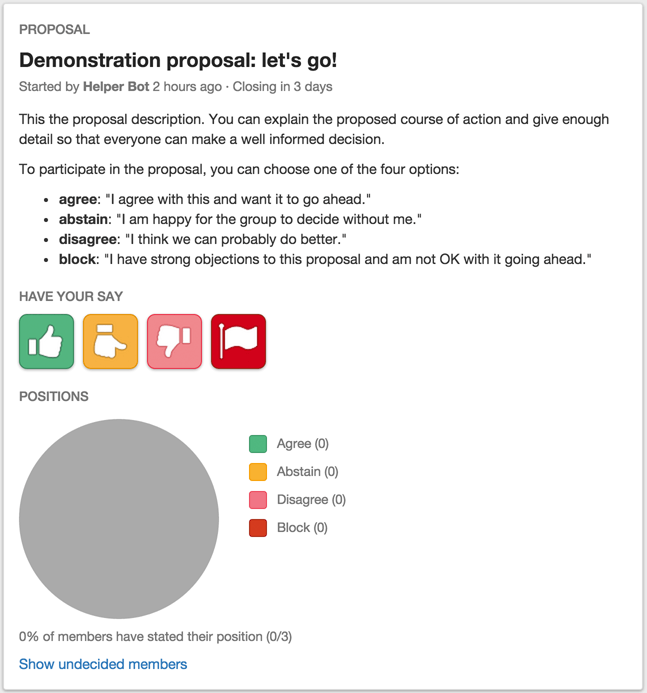
Proposals take place in a discussion thread, which encompasses both the discussion and the proposal. There can only be one active proposal at any time in any thread.
Starting a proposal
You can create a new proposal with the Start proposal button on the thread page.
When you start a new proposal you will be required to provide a brief Title, a Closing date and any relevant Details. Use the Details field to provide any information the group needs so everyone knows exactly what it means to agree or disagree with the proposal.
Editing a proposal
Only the author of the proposal and the group coordinators can edit proposals. The proposal title and details can only be edited until the first member participates. However, the closing time can be changed at any time.
To edit the proposal, select the Edit proposal option from the proposal options dropdown in the Proposal panel.
Stating your position
When you’re ready participate in a proposal, you can select one of the four decision buttons:
Agree means you’re happy with the proposal.
Abstain means you’re happy for the group to decide without you.
Disagree means you think there might be a better alternative, but you’re willing to go with the group’s decision.
Block means you’ve got serious objections and you’ll be extremely unhappy if this proposal goes ahead.
When you’ve selected your position, you will be prompted to give a brief explanation as to why you feel this way.
Underneath the proposal pie, there will be a list containing the names, positions and position statements of members who have voted on the proposal. You can see what everyone else thinks, making it easy to catch up with the thread. There will also be a View undecided members link, which will display a list of the members who have not voted.
Changing your position
If you wish to change your position you can do so by clicking the Change your vote link next to your position in the Proposal panel.
Setting a proposal outcome
When a proposal closes, it collapses into a Previous proposals panel. You can expand the proposal by clicking the Expand link inside the proposal preview.
An editable outcome statement field will display underneath the proposal details, and the person who raised the proposal will be prompted via email to provide an outcome statement for their proposal. Proposal outcomes can be set by the person who started the proposal, or by the coordinators of the group. When the proposal outcome statement is set everyone in the group will receive an email notifying them of the outcome.
Closing a proposal
Only the group member who started the proposal and the coordinators of the group can close an active proposal. To close a proposal, select the Close proposal option from the proposal options dropdown.
Closed proposals/previous decisions
Closed proposals are reduced to a proposal preview and collapsed into a Previous proposals panel. You can expand the proposal by clicking the Expand link inside the proposal preview.